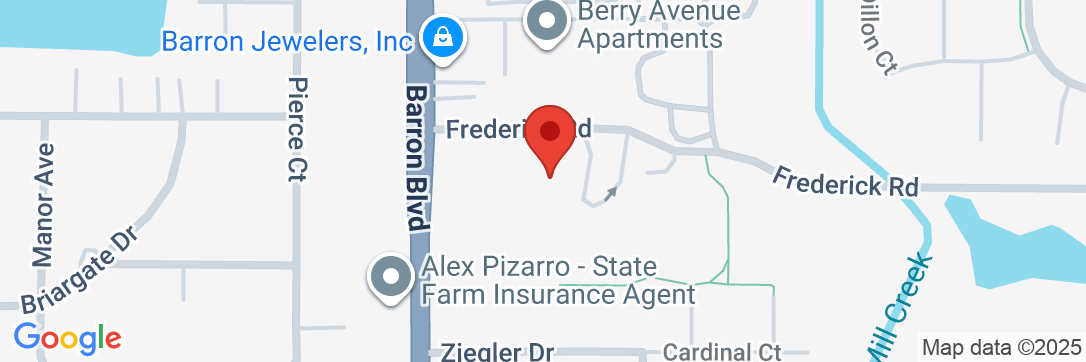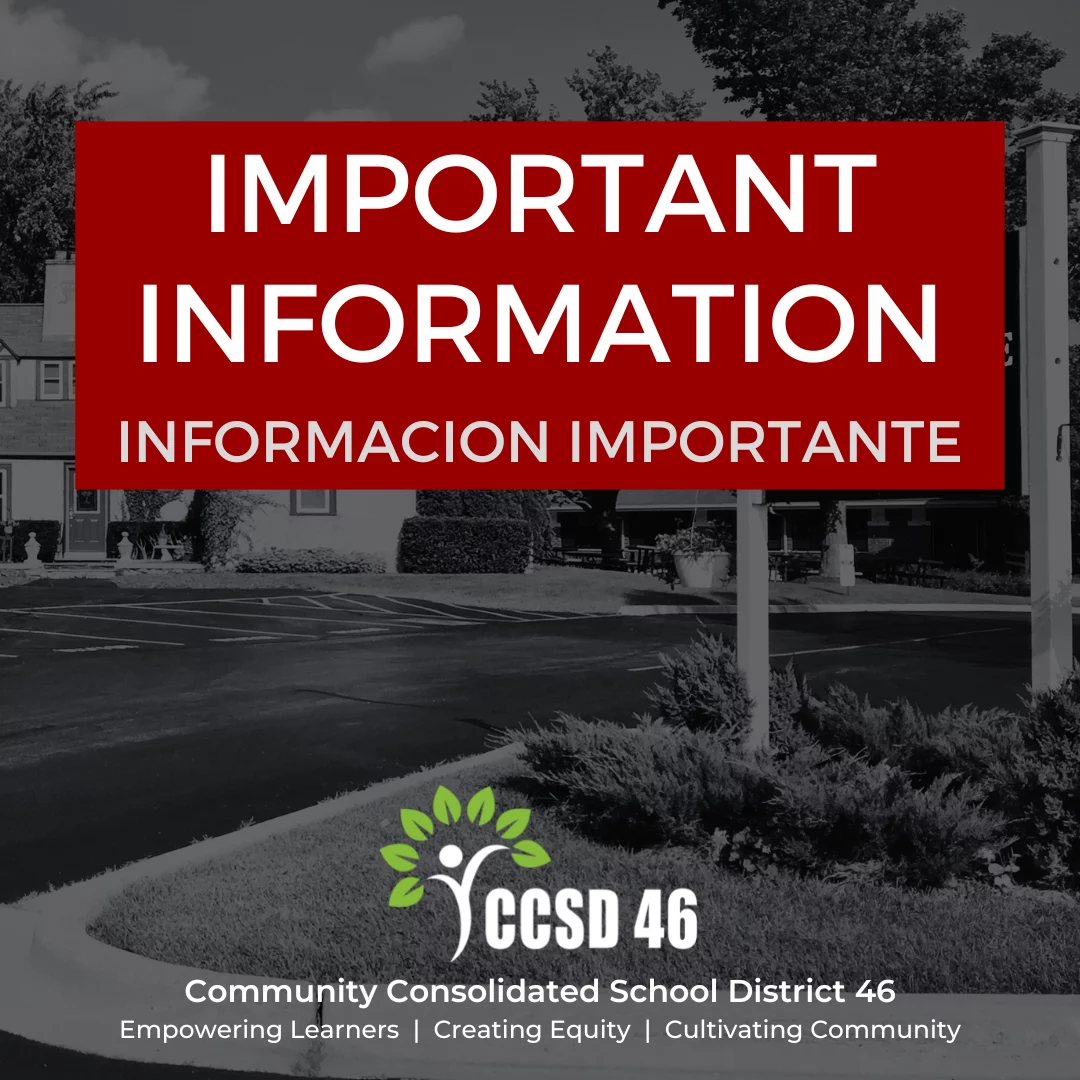ABSENCE MANAGEMENT
District 46 has implemented the Aesop system to automate our substitute teacher placement. Once you have received your ID and PIN numbers, make sure your information is correct. Follow the links for more specific information on using the Absence Management system. Please contact Chris Wolk at the District Office if you have any questions.
Staff Quick Start Guide Substitute Quick Start Guide Substitute Basic Training Video
Absence Management Guides
Employee Guide
Employees can create absences and manage their personal information via the phone or the internet.
Via the Phone:
Using your touch-tone phone, call Absence Management at 1-800-942-3767.
You'll be prompted to enter your ID number (followed by the # sign), then your PIN number (followed by the # sign).
Over the phone you can do the following, just by following the prompts:
Create an absence (within the next 30 days) – Press 1
Check your absence reason (entitlement) balances – Press 2
(This feature is currently not available to staff).
Review upcoming absences – Press 3
Review a specific absence – Press 4
Review or change your personal information – Press 5
If you create an absence over the phone, be sure to make note of the confirmation number that Absence Management assigns for future reference.
Via the Internet:
To log in to Absence Management, type www.frontlinek12.com/aesop in your web browser's address bar (on mobile devices, type m.aesoponline.com).
Enter your ID number and PIN, and then click Login.
Can't remember your login info? If you're having trouble logging in, click the Forgot your login? link next to the Login button for more information.
Creating an Absence You can enter a new absence right from your Absence Management home page under the Create Absence tab.
Fill out the absence details including the date of the absence, the absence reason, notes to the administrator or substitute, and more. You can also attach files to the absence from here. When you've completed entering the absence details, click the Create Absence button.
Managing your PIN and Personal Information Under the "Account" tab, you can manage your personal information, change your PIN number, upload shared attachments (lesson plans, classroom rules, etc.), and manage your preferred substitute list.
If any of your information is incorrect, or you have questions, contact Chris Wolk at the District Office.
Substitute Guide
Substitutes can access Absence Management via the phone or the internet to sign up for jobs, or manage their personal information.
Using Absence Management via the Phone:
You can use Absence Management to find and accept available jobs, manage personal information, change your PIN number, and more, all over the phone.
When you Call Absence Management
To call Absence Management, dial 1-800-942-3767. You'll be prompted to enter your ID number (followed by the # sign), then your PIN number (followed by the # sign.)
When calling Absence Management, you can:
Find available jobs – Press 1
Review or cancel upcoming jobs – Press 2
Review or cancel a specific job – Press 3
Review or change your personal information – Press 4
When Absence Management Calls You
If an available job has not been filled by another substitute two days before the absence is scheduled to start, Absence Management will automatically start calling substitutes in an effort to fill the job. Keep in mind, when Absence Management calls you, it will be calling about one job at a time even if you're eligible for other jobs. You can always call into Absence Management (see "When You Call Absence Management" section above) to hear a list of all available jobs.
When Absence Management calls you, be sure to say a loud and clear "Hello" after answering the call. This will ensure that the system knows you picked up the call.
When you receive a call from Absence Management, you can:
Listen to available jobs – Press 1
Prevent Absence Management from calling again today – Press 2
Tell Absence Management the sub it is trying to reach is not available – Press 3
Prevent Absence Management from ever calling again – Press 9
If you are interested in the available job, press 1. You will be asked to enter your PIN number (followed by the # sign). At this point, Absence Management will list the job details and you will have the opportunity to accept or reject the job.
Logging in on the Web
To log in to Absence Management, type www.frontlinek12.com/aesop in your web browser's address bar.
Enter your ID number and PIN, and then click Login.
Can't remember your login info?
If you're having trouble logging in, click the "Forgot your login?" link next to the Login button for more information.
Finding Available Jobs
Absence Management makes it easy to find available jobs right on the homepage. Jobs available for you to accept show in green on the calendar and in list form under the "Available Jobs" tab. To accept a job, simply click the Accept button to next to the absence. If you do not want to accept this job, click the Reject button instead.
Getting Help and Training
If you have questions, want to learn more about a certain feature, or need more information about a specific topic; click the Help tab to go to the Absence Management Learning Center to search Absence Management's knowledge base of help and training materials. If any of your information is incorrect, or you have questions, contact Chris Wolk at the District Office.